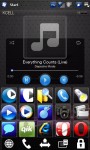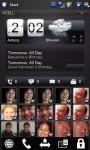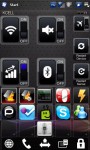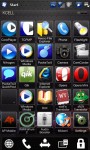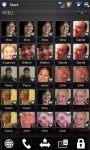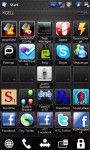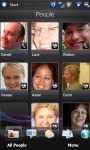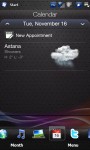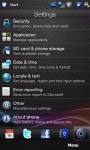PockeTwit has been updated again, and the most interesting part for me is the possibility to include videos within a tweet (as twitvid still doesn’t have a native Windows Mobile client) via the Posterous system. I would like to be able to drop Qik from my regular blogging applications list on my phone. The lack of full resolution, and the fact that since Qik’s recent system update that embedded videos now auto-play mean that any alternative for shooting videos whilst out and about should be interesting.
I have yet to install the updated .NET CF 3.5 install, but I hope that it will stop the failed to connect message that sometimes pops up in PockeTwit. Check the PockeTwit update page for other changes made (Ignore the URL, the update for PockeTwit is definitely v0.84, not v0.85), or if you prefer to just download the latest CAB (for direct installation on you WM device) or MSI executable (for installing via your PC) check this page.
Nov 21 2010
PockeTwit Update
Comments Off on PockeTwit Update
Nov 20 2010
Less Buttons? MortButtons!
MortButtons – I love the design of the HTC Touch Pro2, looks a lot more modern and stylish than my old TyTnII, however the culling of so many hardware buttons is taking some getting used to. Using this program you can assign one button to bring up a master menu, from which you can select from menus of your favourite programs, your preferred task manager, or use the built in Mort task switcher. If you don’t have many hardware buttons on your Windows Mobile phone, and would like to be able to quickly access different programs, it is definitely worth checking this program out. I’ve yet to fiddle with this as much as I used it on my old device, but it should be very useful.
Comments Off on Less Buttons? MortButtons!
Nov 20 2010
Keeping Bills Down
This application (Modaco NoData) is very small and performs one simple task – it disables any of the GPRS/EDGE/3G data connections on your phone that you tell it to.
Why on earth would you want to do that? Two reasons, if you know you will be away from mains electricity for an extended period of time (camping, no AC adaptor/USB sockets in another country), then disabling data connections will increase your phone’s battery life. Secondly, and I imagine the reason most people use it is if you travel abroad/outside of your network’s coverage, and have roaming enabled with your mobile phone network company. If you have a few programs automatically update their data online (for example perhaps your RSS feed reader checks for new pages that mention Kazakh furniture), then hugely expensive (data-based) phone bills could occur. Obviously remember to re-enable to connections when you return to your home country.
I have read that since .NET CF 3.5 was integrated into the latest Windows Mobile 6.5.x ROMs, NoData may not work any more. If this is the case, you’ll need to delete your data connection settings, remember to keep a note of the APN, user name and password etc., for re-creating the connection when you get back home.
Comments Off on Keeping Bills Down
Nov 20 2010
CorePlayer
From GPS onto a multimedia application. This is one of the few programs I’ll be recommending for Windows Mobile phones that isn’t free. I don’t personally own a license, so obviously can only speak about my experience using it on a friend’s identical phone who did legally buy it. Anyway, the app’s name is CorePlayer and I will be writing a more detailed post on it in the future, including some benchmarks I ran comparing different Windows Mobile 6.5.x ROMs, using Sense as your UI or not, and consequently, just how much free memory effected video playback.
For now, back to the basics, CorePlayer is capable of playing back most audio, video and online formats natively. In the same way that driving a Ferrari will part the crowds in a busy street, using CorePlayer if you have only ever used Microsoft’s Windows Media Player 10.3 for PocketPC (admittedly this is still an improvement over previous WMP versions) will be a real eye opener to anyone watching your device.
Some tweaking of settings (of which there are many, you can alter buffer size and behaviour, graphic equalizer bands, vertical sync and other video tweaks & network settings) is required to get the smoothest video playback, and if you want the best possible playback, you may find you need to re-encode some videos, unless your CPU is 1GHz or the integrated GPU in your phone actually has proper drivers, unlike the HTC TyTn II / Touch Pro2.
Finally, if your budget is tight, you could consider CorePlayer’s freeware ancestor – TCPMP, I’ll write a post on that program later.
Comments Off on CorePlayer
Nov 20 2010
Google Maps for Mobile
In this series of Windows Mobile based applications, I want to write a few words about Google Maps (for mobile) – you’ll need to visit that link in your phone’s browser to download the latest CAB. Assuming you have a GPS chip in your phone, Google Maps will take a few seconds to display how many satellites your GPS chip has actually successfully locked onto so far, before showing your current location with a blue circle around it. The circle gives you a visualization of just how accurate your fix is. Should buildings, heavy clouds or other reasons prevent a GPS lock, Google Maps will default back to using mobile phone company’s aerial towers to guesstimate where you are. This can lead to an accuracy of within 1km or more, however this is still quicker than trying to pan around a static map in an area you don’t know at all.
Depending on the country you are in at the time (and therefore just how much data Google holds on your current location), you can: use your voice to search for local businesses, get directions whilst driving (perhaps not as well as a TomTom or Garmin devices, but still worth a shot if you don’t want to spend more money), get current traffic information (definitely only available in some countries) for your route/area, use Street View images to double check exactly where you are, and also use Google Latitude to check which of your friends are close to you right now.
[edit]
Ah, I just double checked Google’s information, and the turn by turn navigation feature has not yet apparently made it to the Windows Mobile version of this app. You can still however get a list of directions from your current location to your desired destination.
[edit 2]
I assumed this would be obvious, but just in case it hasn’t occurred to you, you’ll want to ensure you have a good deal on your GPRS/EDGE/3G data usage before using this program – if you zoom in a lot, and then travel just a mile or two, Google will be sending you a lot of graphics to render as a map on your phone.
Comments Off on Google Maps for Mobile
Nov 19 2010
I Can’t Get You Out Of My Head
One “feature” with Windows Mobile devices is that they are designed to rarely actually close programs, instead the idea is that programs are hibernated or minimized, meaning that when you want to re-start the program it is almost instantly available. This approach does unfortunately have some drawbacks though, as despite recent specification increases you will often find yourself low on memory if you use more than a couple of resource hungry applications. Another issue is that WM will attempt to automatically close programs that it deems are not needed, and take a lot of RAM (device memory, as opposed to storage memory) up. This can leave you with programs you don’t need staying in memory, and programs you’d actually prefer to keep open in the background being automatically closed down.
If you have an app that displays RSS feeds, and another than plays music or streams live video, you may find the wrong program is automatically closed whilst the one(s) that could be closed aren’t. Another issue is that, as with desktop PCs, some programs leak memory. If you’re not familiar with the term, it is a bit like someone sticking a reserved sign on a table at a restaurant, and not removing it either after the meal or if the customer fails to turn up. There are in reality spare tables left in the room, but due to the reserved sign, new customers (applications) are denied the use of these tables (RAM).
One solution comes in the form of CleanRAM – it clears out unused applications and processes from your phone’s memory to ensure more RAM is available for the next app you load. You can create exceptions so that certain programs are never closed. A bit like Windows own memory management algorithms, but more aggressive and highly configurable. Memory is recovered both from programs that are hiding in the background, despite not being in the official WM applications running list (I’m looking at you Ms. PacMan!), from leaks that need fixing, and also re-loading some drivers and processes to ensure the maximum amount of free RAM is now available for your next program.
Comments Off on I Can’t Get You Out Of My Head
Nov 19 2010
Tweaking Your WinMo Device
One thing I like about Windows Mobile based phones is their tweakability. If that isn’t a word, as Chrome’s spell check is claiming, it should be… Anyway, thanks to other people’s research, and the ability to change your phone’s registry (as with Windows based PCs), you can easily completely customize the way your phonw behaves in a lot of different situations.
One alternative to spending a long time looking up individual tweaks and getting your hands dirty in the registry is Schap’s Advanced Configuration Tool – I’ve not yet had time to play with this a great deal on my HTC Touch Pro 2, but on the TyTn II this was a life saver, in terms of not having to remember random registry locations and values for all sorts of tweaks. I don’t think the application ties in too strongly to just older WM devices, though you may find some tweaks don’t work with Windows Mobile 6.5.x ROMs.
One thing to remember is to try and only apply a few minor, or one major tweak at a time – if something goes wrong with your phone, you will want to know which option to leave alone next time. As ever, playing with the registry can lead to problems, and so you should ensure you’ve backed up any important data before applying the tweaks that are available. Most of them won’t change anything too radically, but you could occasionally find yourself needing to hard reset your phone, if you choose a bad set of options at the same time.
Anyway, I’ve boiled down the list of available tweaks to the following categories, forgive the list style, but it would take too long to try and compile them into sentences 🙂
(Many) GUI tweaks
Today screen tweaks
Cache sizes and behaviours
Power Management settings
SIP (onscreen keyboard) tweaks
Network tweaking – WiFi,3G,Bluetooth,USB
Phone call settings
GPS tweaks
Message (e-mail, SMS, MMS and system) settings
Camera tweaks
Light and G-sensor settings
Customize key mapping
Customize file associations
One final thing – once you have found your perfect set of tweaks, it is worth exporting them (as an XML file), so if you install a new ROM or have to hard reset, you can restore your phone to it’s perfect state with just a couple of clicks (the same advice as with using HTC, see previous post).
Comments Off on Tweaking Your WinMo Device
Nov 19 2010
Co0kie Mad
If you have a Windows Mobile device, and your interface is Sense 2.5, then Co0kie’s Home Tab (CHT) and Co0kie’s Home Tab Editor (for making most of the tweaks) are most definitely worth checking out. I’ll post a few photos first, to give you an idea of the changes made. The first six concentrate on CHT’s modifications to the GUI, and the last three are just for reference, in case you’ve not yet seen a Sense 2.5 interface.
- Top Left CHT
- Top Middle CHT
- Top Right CHT
- Bottom Left CHT
- Bottom Middle CHT
- Bottom Right CHT
- Contacts Sense
- Weather Sense
- Settings Sense
I like my phone’s homescreen/tab to squeeze a lot into the standard space, and keep tight controls on what is allowed to expand in size. Using CHT, I have six different screens available, the “top” ones in the pictures above are selected by swiping left or right, and the “bottom” ones are just an extension of the top ones, again accessible by swiping. You can control whether you want any screens added to the bottom/left/right and also which one is the default one. The five large icons at the bottom are to access your default browser, the phone’s keypad, all the other Sense tabs (see the last three pictures), settings and also to lock your phone.
How you layout the homescreen(s) is entirely up to you – you can decide whether to use it purely for standard program shortcuts, special widgets (such as the WiFi power, data connection etc.) and standard windows for music, notifications, clocks etc. or a mixture of any of them.
You can spend a lot of time tweaking the layout, colour schemes and actual content of your home tab, just don’t forget to backup your masterpiece before you flash a new ROM or hard reset your phone!
Comments Off on Co0kie Mad
Nov 12 2010
Stretching Screens
If you had a Windows Mobile phone or PDA from a couple of years ago or more, and recently bought a newer device, it is quite likely you now find yourself with a screen that has a VGA resolution (this is four times the detail of the older QVGA standard). WVGA is just a widescreen variant of VGA, and there is also WQVGA which is a widescreen version of the older QVGA resolution.
All of this greater detail, and in some cases, different aspect ratio can mean that your favourite older programs only occupy a small part of the screen and/or don’t use full width (or height, depending on whether you physically have your phone in landscape or portrait orientation.) This leaves you with needs to apply some much needed emergency assistance to your phone if you don’t want to be squinting or cursing the wasted screen space. Luckily, a coder has already stepped into the breech and created WVGAfix – it will temporarily alter the resolution used, meaning the offending application is a lot more likely to be legible. One thing to note – if you have a Windows Mobile 6.5.x (as opposed to 6.1 or earlier) ROM installed, and use the HTC Sense interface (instead of the standard old Today screen), you will not be able to revert to standard WVGA mode without soft resetting your device, the last time I checked.
Comments Off on Stretching Screens
Nov 12 2010
Translating The Basics
I’m combining a couple of reviews into one post here, as the Windows Mobile applications are very similar. They both place a convenient interface for online translation services, so if you are in a foreign city, or accessing a document in a language other than your own, you can quickly get the gist of what is written.
Obviously using free automated translation services means the meanings won’t always be precise (does that phrase refer to a hot curry or a proper colon cleanser?), however they should be good enough to give you an idea of what you are dealing with. W0lf Translator has a basic interface, and will attempt to detect which language your source is in, if you don’t already know.
The other program I have installed is dV2tTranslator – which is like w0lf’s app, but you can choose one of two services to use, and has a basic text to speech option (I don’t know about European languages, but can confirm that English works, and Russian doesn’t. This may be a unicode issue, or the created MP3s might only have English rules pre-written). It also has a more modern looking interface (less Windows Mobile 2003, more HTC’s Sense, in terms of style).
Comments Off on Translating The Basics
Next Page »